Concur
SAP Concur connects the entire travel program – from the travel authorization, to booking, to the expense report and reimbursement – so travelers get a complete paperless workflow. Concur helps guide travelers to make in-policy travel decisions while delivering a simpler, better traveler experience.
Please note that you must first request the Concur State Travel Card and take the associated training before a live Concur link will be given.
Concur Drop In Office Hours
Please note: All trainings held May 6-10, 2024 are cancelled. For urgent matters, please email travel@humboldt.edu.
NOTE: This is a Concur Q&A session and different from Concur Training for New Cardholders (training link will be emailed to you after card application submission).
Click this Link to access DROP IN TRAINING on any of the times/days below:
2:30 p.m. - 3:30 p.m., Tuesdays
11:00 a.m. - 12:00 p.m., Wednesdays
10:00 a.m. - 11:00 a.m., Thursdays
Concur Travel and Expense
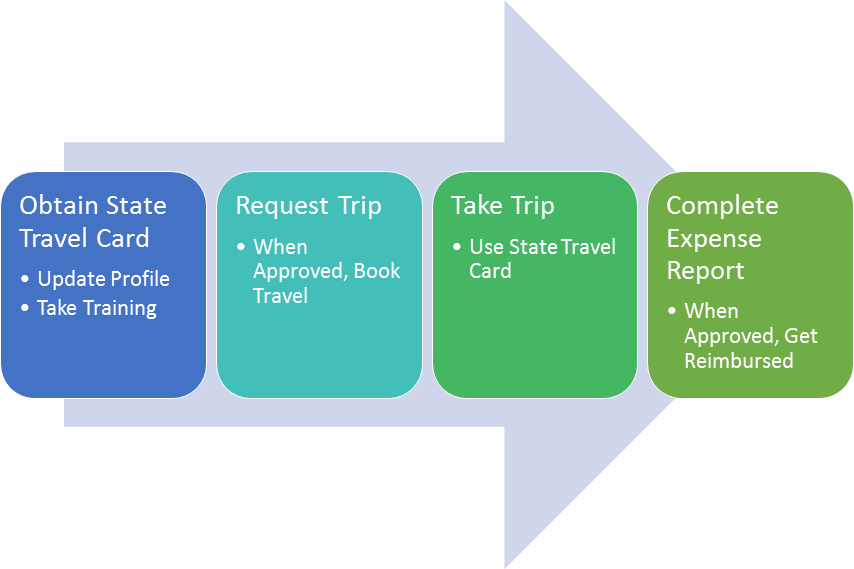
Step 1: Obtain State Travel Card
Business Services will assist you in obtaining a State Travel Card. Any hotel or rental car reservations will automatically be charged to your card and feed into your expense report. The travel card should never be used unless you have an approved trip in Concur.
Step 2: Request Trip
With Concur Request, you can budget for employee expenses before they’re incurred using a customizable pre-spend control, request and approval process. Concur Request integrates with the travel and expense solutions creating an easy workflow. Automating the travel and expense processes is the simplest way to reduce paper, add a few hours back to everybody's day and cut costs. Once you request your trip, the workflow will automatically route to your chartfield approver and administrator for approval. Once approved, travelers can easily book flights, hotels and cars from a desktop or mobile device while staying compliant with CSU Travel Policy. SAP Concur delivers travel tools designed to give you visibility, efficiency and savings, while allowing travelers to book where and how they want.
Step 3: Take your Trip
Don’t forget your State Travel Card! Remember, if the state is paying for 100% of your travel, you must use the Concur State Travel Card. During your trip, streamline your business travel planning and itinerary management with partnered apps such as Trip It, and Uber. Enterprise Rent-A-Car and most major hotel chains are already partnered with Concur so any required receipt will be automatically fed to your expense report if you sign up for e-receipts in your profile. If not, you can use the Concur app to snap a photo of your receipt and assign it to a line item in your expense report.
Step 4: Expense Report
Have questions or need help creating or submitting a report? Please reach out to travel@humboldt.edu.
Travel Management Company
Our campus utilitizes Christopherson Business Travel as our Travel Management Company. Information about who Christopherson Business Travel (CBT) is and the advantages of using CBT Christopherson Intro Flyer.
If you are not able to complete your booking online through Concur, and/or you have questions regarding your individual or group travel needs, you can call the full-service travel advisor team, whose contact information is available on your home page in Concur.
Concur Videos
- Set Up a Profile in Concur
- Ongoing Local Mileage
- Personal Car Profile Set Up
- How to Create a Request in Concur
- Non-Employee Concur Travel Zoom Recording
Mobile Apps
Concur Guides
- Concur FAQs
- Concur Overview
- Concur Essentials
- User Profile Setup
- Workflow Overview - Quick Reference Guide
- Request & Expense Workflow
- Requests
- Using ADV Funds
- Using ASB Funds
- Booking Travel
- Expense Reports
- Employee Recruitment Guide
- Non-Employee Guide
- Booking Guest Travel
- International Travel Guide
- Expensing a Cash Advance
- Expensing Hospitality
- Approving Requests
- Fraudulent Transactions
- Unintended Personal Transaction
- Allocating Funds
- Personal Car/Local Mileage
- Documents for Third Party Reimbursements
- Trip Cancellation Guide
- Concur Unused Tickets